Westwood HS Choir uses the online music database called “Charms”. Through Charms parents and students can track all financial transactions, letter jacket points, uniforms, music and materials checked out to students.
Directors and Booster Club Officers will use Charms to communicate with students and parents. Charms gives the director the ability to access parent contact information from any computer (this is especially helpful on trips). Charms also gives the director an easy tool for sending reminder emails regarding performances and special events.
All information entered is stored on the Charms database. Nothing is kept on your computer. Our database is stored in a separate location from the website and is protected by a firewall. Only an authorized user can gain access to your student records. Only you, the choir director, and their authorized assistants have access to your student and program records. No one can see your data, and your information will never be sold or used for commercial purposes.
To access the Charms website for student/parent information updates:
How to access parent/student information in Charms
- Log on to www.charmsoffice.com, and click “ENTER / LOG IN” in the upper right corner.
- Locate the “PARENT/STUDENT/MEMBERS LOGIN” section of the web page.
- Login to your student’s program account using the following School Code: WestwoodChoirs
- This will bring up the main “Public” page. This will allow you to look at the “public” calendar for your organization, event list, and handouts and other “publicly shared” files, as well as a few other options.
- The first time you go here, enter your child’s ID NUMBER (provided by your Director) into the Student Area Password field. You will be directed to the Change Password screen, to set a personal password different from the ID, for future use. You may also be directed to create both a unique Username and Password for the student. There are also mechanisms to recover/reset a lost Username/Password – when you create your new password, create a “hint” as well.
- Whenever you enter using this Username/password, another more detailed screen appears, with various button options for you to access areas in the Charms account. What appears here is partially up to the Account Administrator or Head Director.
- Two areas in which you can help the director/administrator maintain his/her records:
- Update Personal Information – if the director has allowed it, you may help make changes to your and your child’s student information page (such as updating phone numbers / cell carriers and email addresses if they change) to help them communicate with you more effectively. You may also be able to indicate which parent volunteer/resource groups you would like to participate in, if this feature is activated. Click Update Info to save changes.
- If your program has set up online credit card payments, you can make credit card payments for fees, trips and deposits to your student’s account. Click Finances — if credit card payment is activated, you will see blue buttons in the four main areas of the financial statement indicating your ability to make online payments.
- You may also see links to enter Practice Logs, view Grades, and use the Recording Studio if the teacher has enabled these options.
- The Calendar may list events, rehearsals, and volunteer/RSVP opportunities.
- Most importantly, the parent page assists both you and the teacher to communicate with each other. Stay up to date on what’s going on with your student!